We recently introduced risk monitoring for Bigleaf customers. This new feature reduces the number of alerts in your email inbox, so you can focus on the consequential network issues that pose a potential risk to your business. Depending on your site, you could see up to a 50% reduction in email alerts from Bigleaf.
How to turn on risk monitoring alerts
When you log in to your Bigleaf dashboard, you may see a pop-up that will prompt you to set up risk monitoring alerts.
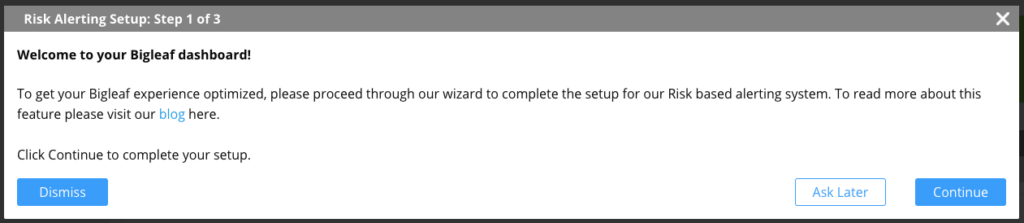
You can also go to your account settings in your Bigleaf web dashboard and create a new alert destination to turn them on.
We recommend setting your occupation role (IT team member, IT executive, non-IT, etc.) so that we can help set future risk monitoring alerts to the ideal level. This ensures that you are not bombarded with risk alerts that are not aligned with your role’s focus.
What you’ll get from risk monitoring
With risk monitoring, you’ll get alerts about critical events that pose a threat to your business continuity and to your site’s uptime.
There are multiple things you could get risk alerts about, including:
- Elevated alarm levels: If a circuit’s latency, packet loss and/or jitter reach problematic levels for several minutes, you’ll get this alert. Depending on the severity and duration, this can be a high or medium risk level. This alert will also let you know the direction of the affected traffic, whether it’s an uplink from your network to the cloud, or a downlink from the cloud to your network.
- Large volume of high-priority traffic: Bigleaf monitors your bandwidth usage for each type of traffic and the total available bandwidth on the circuit(s) that are configured as backup for those QoS classes over time. If your high-priority traffic exceeds the bandwidth of your backup circuit(s), you will be warned that backup circuits would be stressed if your main circuit were to fail.
- Final circuit remaining: If you have more than one circuit, but only one is currently up, you will get this alert. This alert is flagged because it represents a clear danger to your site and business connectivity.
You’ll get an email when there’s a risk alert that meets the threshold criteria you chose at setup.
You can also view all risk alerts in your Bigleaf dashboard, including the lower-priority risks that don’t trigger an email.
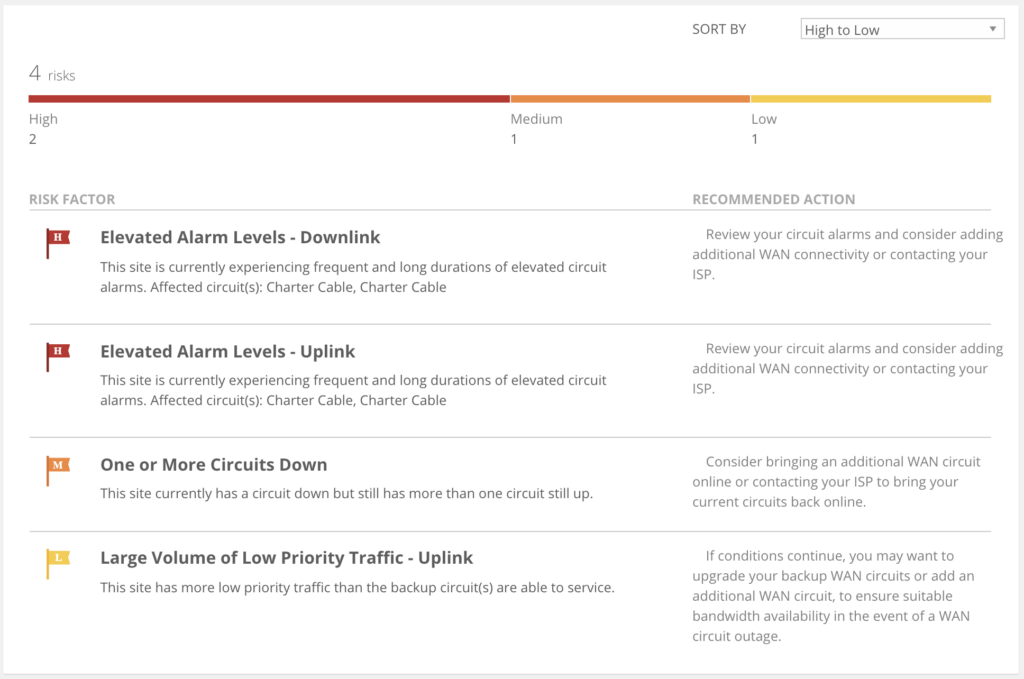
Turning off your existing alerts
Once you turn on risk monitoring alerts, we recommend turning off your existing, non-risk monitoring alerts. Getting both types of alerts will likely result in duplicate emails that can confuse or annoy you or your team.
To turn off your existing alerts, go to your account settings and delete the existing alert locations — but be sure to keep your new risk monitoring alert.
Adjusting your risk and alert settings
To adjust how many risk monitoring alerts you get, go to the alert destination and move the tolerance slider to low, medium, or high risks, or all the way to site outages. That will determine which risk level will trigger an automated email alert.
Have questions or want to learn more?
If you’re a Bigleaf customer, watch our recorded webinar or contact our support team with any questions.
If you’d like to learn more about Bigleaf and risk monitoring, contact us at sales@bigleaf.net or request a demo.







