When you’re in the middle of an important video conference, the last thing you want is for participants to end up looking like 8-bit video game characters and sounding even worse. In our informal surveys, 80% of IT departments are dealing with quality problems for video and VoIP calls from their team members’ home offices. This is not surprising. As we’ve discussed before, residential internet connections that support these calls aren’t built to support sustained typical business use, and with more people working from home, we’re all now experiencing this first-hand.
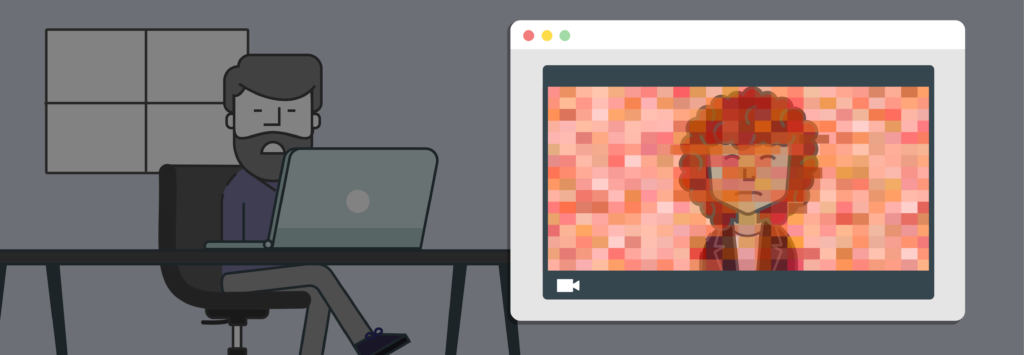
So, while we know that video and VoIP problems are often caused by poor internet connections, there are other culprits too. In this article, we will give some examples of quality problems so you can determine what the real culprit might be and how to resolve it.
When your equipment is to blame
Sometimes, the main culprit in bad calls isn’t the internet connection at all: it’s the computer and its attached peripherals. When we are lucky, the problem is simply a configuration issue or a minor setting.
Voice is too quiet or volume too low
If the person on the other end of the conversation is reporting that they can’t hear the other side, frequently this is because the audio settings on the computer aren’t set correctly. The audio input needs to be turned up.
Popping, crackling, or distorted voice
If the opposite happens, and the audio is turned up too high, voices will come across to the listener with buzzing, popping, or cracking noise. Too much signal is being pushed through the computer and is distorting the audio.
Fuzzy voices or lots of background noise
Many computers and laptops come with low-quality microphones that just can’t do a good job picking up voices or differentiating between the speaker’s voice and background noise. In some cases, this isn’t the microphone’s fault but the nature of the environment – noisy surroundings are going to crowd into the call!
Luckily, there are a lot of external computer microphones and headsets on the market that are still a huge step up from the built-in mics in most laptops. You can find very affordable USB and Bluetooth microphones easily that are a sufficient upgrade. Look for noise cancelling capabilities. Make sure the application gets configured to use the new microphone or headset.
Blurry video or poor video color quality
Just like many laptops and computers come with low-quality microphones, so it is with webcams. Poor quality webcams send low-resolution video, fuzzy video, or just bland and washed-out video. If there is a nicer webcam plugged into the computer, make sure it’s selected as the default video input device in the video conferencing software.
Choppy voice, blocky video
Video conferencing can be processor-intensive work, and if a computer is already overloaded, it might not be able to keep up with the demands for computing power. This manifests in a number of ways. Software can freeze up, voice can become choppy or non-responsive, and video can become blocky or just stop all together.
Some of these symptoms look very similar to problems caused by internet issues. The operating system’s task manager or process manager can be used to determine if the computer is being over-burdened by too many running applications. Look for spikes in CPU and memory when the video call is in process.
Diagnosing network problems
Once you’ve ruled out issues with the computer and peripherals, it’s time to turn your suspicions to the internet connection. Video conferencing and VoIP can have some of the most stringent performance requirements of all Internet traffic. Different VoIP implementations respond in varying ways to the network issue, so performance may be poor and unstable. Here are some examples of what internet connection problems might look like.
You can’t always spot your own problems
Barring hardware problems, everybody sees their own video just fine. Since local video doesn’t have to travel over the internet and pass through extra processing, compression, and routing, each participant in a video conference sees their own video feed in the highest possible definition with as few problems as possible.
While this allows everybody to make sure they don’t have spinach in their teeth or a stack of dirty dishes in the background, it also prevents a participant from noticing issues with their own internet connection. They need somebody on the other end to tell them if something is going wrong.
The big freeze
When video or audio freezes and the computer isn’t to blame, there has been a network interruption or outage. Maybe this is just because the home router or WiFi access point needs to be rebooted, but even more often, there is a connection interruption somewhere between the computer and the video conferencing service.
Blocky video and reduced video resolution
If the video gets blocky, or especially if it changes to a lower resolution and gets grainy, this means that somewhere on the internet, there are connection and bandwidth issues. These are frequently temporary or intermittent problems, as internet nodes and video conferencing software will already be working to repair them. This is one problem that can frequently seems to resolve itself in a few moments.
Robot voice
The same internet conditions that can cause reduced video resolution can also contribute to “robot voice”. You know it when you hear it. The person on the other end of the call will sound like they’re out of a bad 1980s music video, with long drawn-out noises and over-processed, electronic tones.
Most VoIP and conferencing software will do its best to make up for reduced bandwidth and connection problems to keep the video and audio in sync, and those software corrections lead to the robot voice effect.
Delay and stutter
As streams of data travel across the Internet, sometimes data can arrive at its destination at unpredictable times and even in an unpredictable order, called packet jitter. It can take the computer a while to put packets back in order. Jitter shows up in voice and video as really bad delay or stutter.
Internet protocols are designed to handle this sort of issue, so most of the time you won’t even notice occasional jitter. However, sometimes the delay gets so bad that conference participants start talking over each other. This is definitely indicative of an internet connection problem.
Directional problems
Since each participant in a video conference has a different internet connection, each can experience quality problems in completely different ways. This means that just because you are receiving blocky, laggy video, that doesn’t mean the person on the other end is experiencing any problems at all. Her download may be delivering you in smooth crisp HD but her upload is sending her image and audio through a poorly performing or too-small of a connection, creating a really disruptive experience for you. It’s important to let others know when you’re experiencing audio and video issues so that everybody can have the opportunity to improve their connection.
What can you do about call quality problems in the home office?
Depending on the issue you’re facing, the solution could be as simple as purchasing a new pair of headphones or having your at-home employee reboot their ISP modem. However, if the problems stem from the performance of their residential internet connection and home network you don’t control, Bigleaf Home Office can provide your employees with reliable internet access to ensure worry-free call quality from their home offices.
Learn more about improving call quality
Check out this recorded webinar “Fix bad video and VoIP calls for good” to learn how to solve common issues and enable a worry-free connection.







