Employees working at home find themselves relying on technology to do nearly every part of their job. VoIP phones, video conferences and SaaS apps dominate their day. SD-WAN can ensure that those calls, conferences and apps keep working throughout the day. But most homes only have a single internet connection. You may be asking: “Don’t SD-WAN platforms needed more than one internet connection to work?”
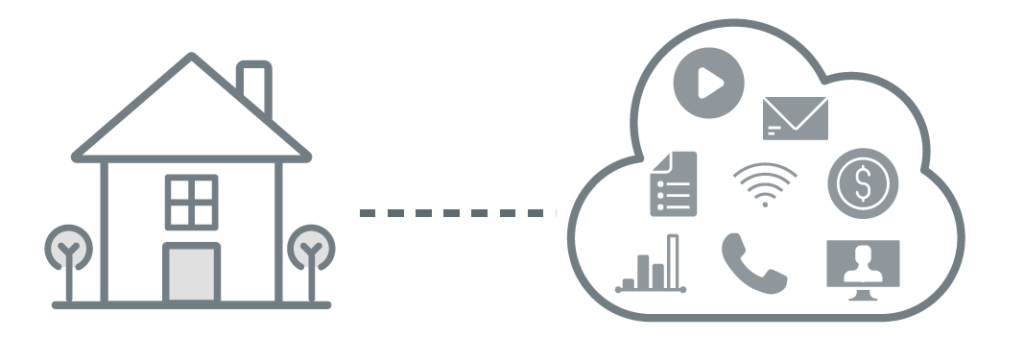
Yes, multiple internet connections are great for failover and load-balancing. But SD-WAN can solve some of the most common home networking challenges even on a single internet circuit, using QoS to prioritize business applications.
Let’s look at a real-world home office scenario involving a single internet connection. We’ll break down the common problems that cause dropped calls and lagging apps. And we’ll show how SD-WAN can keep calls and conferences running the way your employees expect them to.
In this case, we’ll use the home of an actual user outside of Boston who installed Bigleaf for the remote office, giving us visibility into their home network performance and application use. We can use that data to illustrate the challenge and the solution.
This employee is used to working from home, but he’s now sharing the house and the network with the rest of the family during the work day. While he’s joining video conferences and making calls using a VoIP phone, four other people are using the internet to stream movies and attend classes online.
To start, we’ll look at how much capacity his single internet connection provides using some of Bigleaf’s web dashboard reports.
In the capacity graph below, you can see the overall capacity of this home internet connection. The line on top represents download capacity and the line below represents upload capacity.
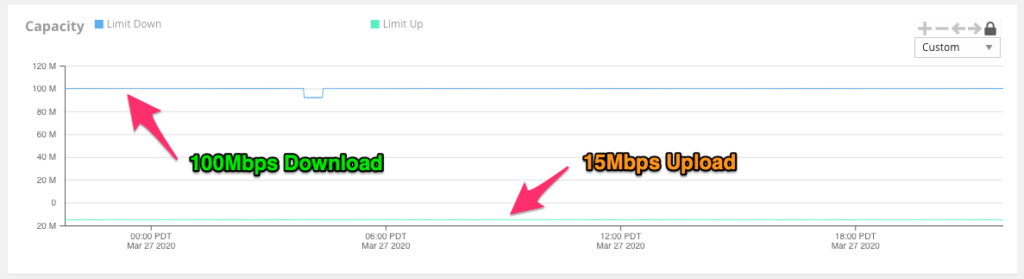
Like a lot of homes, there’s a lot more capacity for download than upload — roughly 100 Mbps in the download direction and 15 Mbps in the upload direction.
Now let’s see how much of that capacity they’re using.
In the throughput graph below, we can see how much traffic is flowing in each direction throughout the day. As in the capacity graph, download traffic is represented on top in green and upload traffic below in blue.
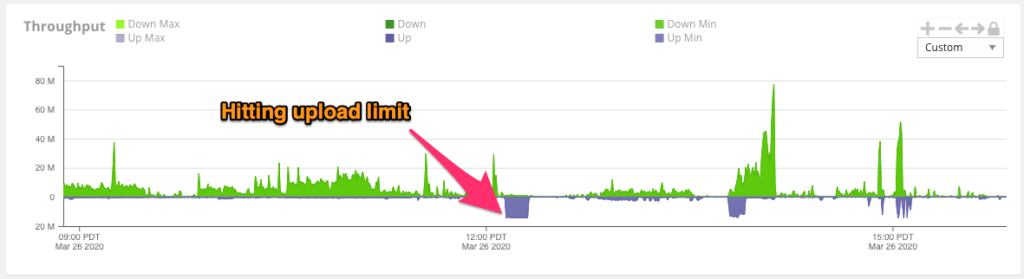
The download throughput never exceeds the 100 Mbps capacity, topping out at around 75 Mbps. However, right after 12:00 noon, something caused a spike in upload traffic that maxed out the upload capacity. That means some traffic couldn’t go through immediately.
If any of that delayed traffic was part of a video conference or VoIP call, there would be an interruption. That’s what we need to avoid. So let’s take a look at the types of traffic involved using Bigleaf’s QoS categories.
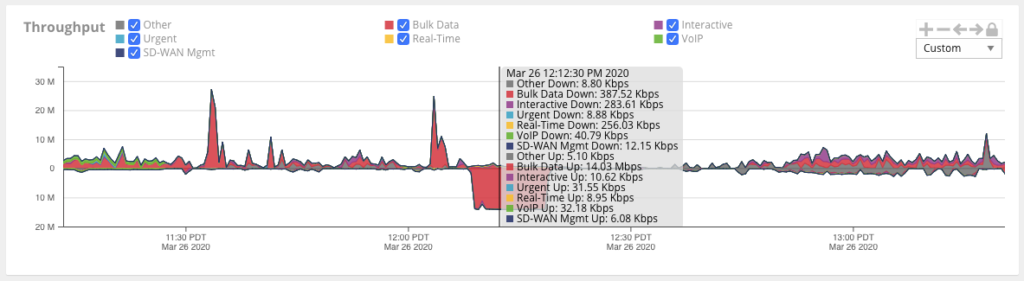
In this throughput graph, we can see that Bigleaf has automatically identified the different types of traffic and separated them into QoS classes. Bigleaf uses those QoS classes to prioritize more performance-sensitive traffic, like VoIP calls, to avoid any disruptions.
It looks like there was a spike in bulk upload data, represented in red, taking up about 14 Mbps of the available 15 Mbps of upload capacity for roughly 10 minutes. This could have been a large PowerPoint deck or maybe one of the kids uploaded a video file to Instagram.
There was also a VoIP call going on during that time, depicted in green. We can barely see the data on the graph, but the inspector shows about 32 Kbps of VoIP data in the upload direction.
In this case, the bandwidth constraint likely wouldn’t impact the file upload much. The file would just take a little longer to upload. But VoIP calls can drop or lag with even a slight data interruption. The goal here is to ensure that the file upload is impacted and not the VoIP call.
That’s where Bigleaf’s intelligent SD-WAN technology stepped in…
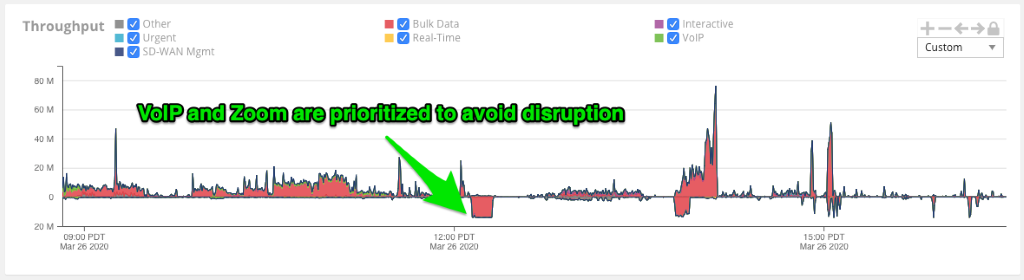
Bigleaf’s Dynamic QoS was able to identify the VoIP call and prioritize it over the bulk data traffic, ensuring that the call didn’t drop or lag. Our employee likely never knew that anything had happened, even when the file upload maxed out the circuit. Had his wife started a Zoom call during that time, Bigleaf would have prioritized that as well.
If there was a second circuit available, maybe DSL or 4G wireless, Bigleaf could have also transferred the VoIP call to the other circuit without interruption. That would be necessary if we were dealing with an outage. In this case, Bigleaf’s Dynamic QoS was able to keep calls live and sounding good regardless of what else was happening on the home network.
Choosing the right SD-WAN for your employees’ home offices
If you’re considering a home office SD-WAN for your team, there are a lot of options. You’ll need to choose an SD-WAN that can handle the unique needs of the home office.
Make sure your home office SD-WAN offers the following:
Bi-directional QoS – Many firewalls and SD-WAN offerings can prioritize traffic in the upload direction. But VoIP calls, video conferences and many other interactive business apps require prioritization in both directions. The Bigleaf Cloud Access Network allows us to provide QoS in both directions for any application, video conferencing platform or VoIP provider.
Policy-free QoS – Many SD-WAN vendors allow you to build policies to prioritize certain kinds of traffic or traffic from certain sources. But your employees’ calls and video conferences could be taking place on dozens of different platforms each day. Your company may use Zoom, but that doesn’t mean that your client isn’t inviting you to a BlueJeans bridge. Bigleaf’s Dynamic QoS uses machine intelligence instead of policies to automatically detect and prioritize any VoIP or video conference traffic, regardless of the vendor.
Month-to-month Contracts – Many SD-WAN vendors require a minimum contract length of 12-months or more for their Home Office tools. But your employees might need to work from home for a month, two months or a year. Bigleaf Home Office is available on month-to-month contracts, so you don’t have to pay for the solution longer than you need it.
Simple Install – Your employees will likely be setting up their SD-WAN router themselves. Bigleaf installs in a couple of minutes and requires no on-site networking expertise.
Getting started
If you’d like to see Bigleaf in action for yourself, it’s easy to get started today. You can also request a quote for larger orders. For all other questions, contact us through the website and we’ll have someone reach out to you.







